Go to Edit Menu - Preferences - Type
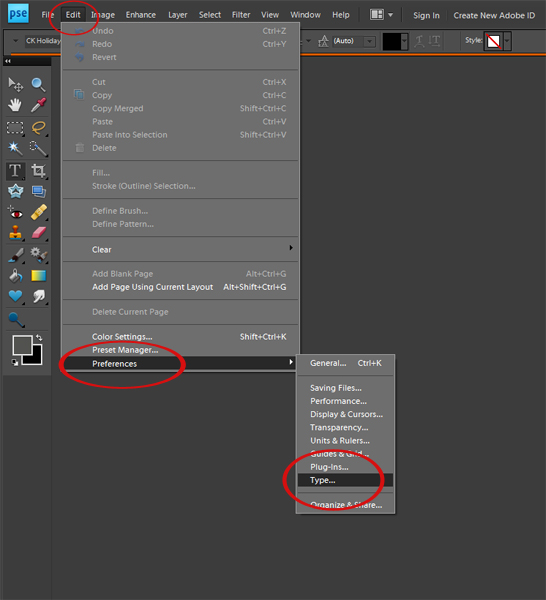
Choose Type on the left side and check the box for Show Asian Text Options and then click OK
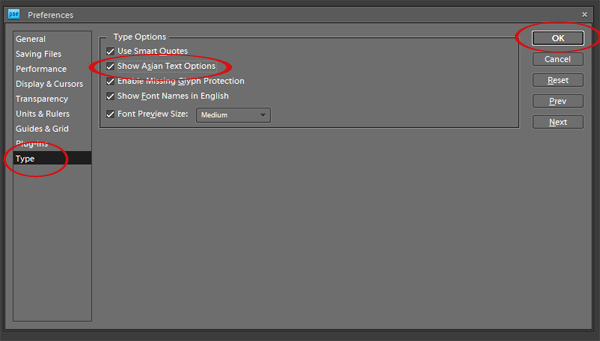
When you choose the Text Tool you will now notice an Asian symbol in the text options bar
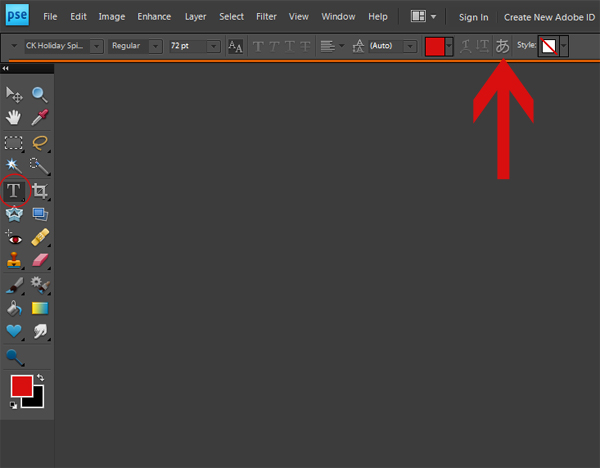
I typed my name, but I wanted the letters closer together.
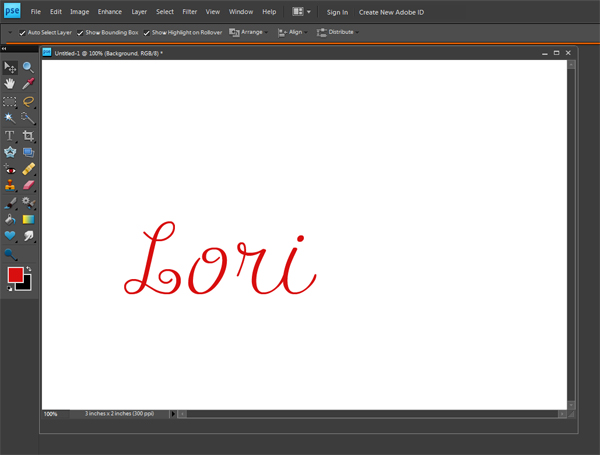
Highlight your text and click on the Asian Symbol. The higher the percent you choose the closer together the letters will be.
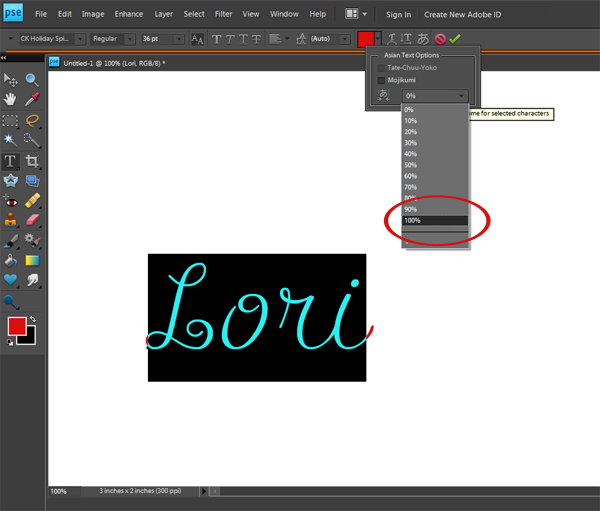
This is how the spacing changed when I chose 100%
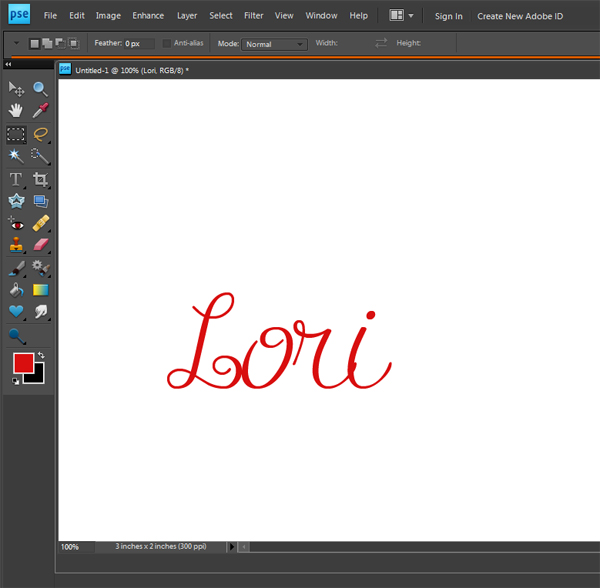
The great part about this is that you can try different options with different fonts until you end up with a result that suits your needs!

All Trixie Scraps Designs products can be found in the following online stores:
Trixie Scraps Shop * My Memories * Gotta Pixel * Scrapbook Bytes * PickleBerryPop
You dont know how many times I wished I could do this! Thank you so much for sharing!!!!
ReplyDeleteHoly smokes! I have tried to figure that out too! Thanks!
ReplyDeletevery cool--love playing with PSE!!!
ReplyDeleteThank you! I have spent time actually typing each letter on it's own and placing together.... ugg, pain. So now I know!
ReplyDeletePlus I also saw in that menu an option to make the font preview bigger maybe? I have to look at that when I'm home. I'm always squinting to see the fonts!
Hugs, Tif
Thanks for sharing! Awesome!
ReplyDeleteI didn't know PSE could do this!! I have just become one of your biggest fans!! THANK YOU!
ReplyDeleteWow - that's really cool - thanks so much for the tutorial.
ReplyDelete